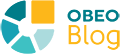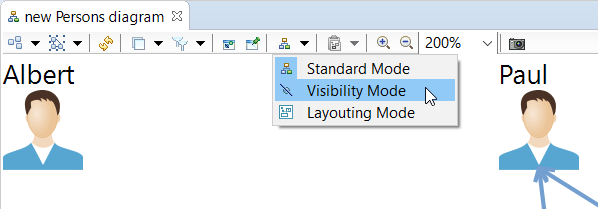Sirius 6.1 should be released (along with a corresponding Obeo Designer CE) right before EclipseCon Europe 2018. This version is mostly about stabilisation of previous work with some nice new features as an extra bonus! We couldn't resist in sharing what's new before ECon EU. Discover them in this series of posts (see also part 1 and part 2), and come see us at EclipseCon to learn about the present and future of Sirius.
Sirius has always given end-users fine-grained control on the visibility of diagram elements to help put the focus on the most relevant parts of a model. It’s pretty easy to hide an element: simply select it and hit Ctrl-h or use the Show/Hide context menu. But how do you make the element visible again once you can not select it anymore?
Before Sirius 6.1, the only solution to do this was to open the Diagram elements visibility dialog:
However, to use efficiently this wizard you have to know exactly what element you want to show and to find it from the list that can be very long and cumbersome.
Fortunately, Sirius 6.1 introduces the new visibility mode to the rescue:
As you can see, activating the mode will make visible all hidden diagram elements with a slight transparency. While in this special model, making an element visible again is as simple as double clicking on it. You can hide it again with the same action.
To activate the mode a new drop down menu is available in the diagram representation tab-bar.
- This menu allows to select one of the three modes:
- Standard mode: This mode is the default mode when you open a diagram. It is the one you use for most model edition operations. There is no specific constraint with this mode or functionalities.
- Visibility mode: This new mode automatically makes visible any hidden element and allows to make it visible.
- Layouting mode: This mode has been there for a while but had its own button out of a menu in the tab-bar previously. It allows to avoid semantic changes when doing only layouting operations in a diagram.
The different modes are exclusive: activating any of those deactivates the others.