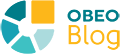A new maintenance revision of Sirius Desktop (version 7.4.3), has been released recently.
It’s the opportunity for me to recap the new features and improvements we have brought to Sirius Desktop since version 7.1.
Advanced Color Setting
Since : 7.4.0
A new color selection popup dialog has been defined to choose the color(label, fill and line) to use for the selected element. This popup dialog is opened from the diagram toolbar, the contextual menu, the Diagram navigation bar, or the Appearance tab in the Properties View. Four color categories has been defined in this popup:
- Last Used colors category displays the ten last colors used by the user. These colors are persisted in preferences for the user workspace.
- Custom colors category displays the ten first colors defined by the user. These colors are persisted in aird file. The “More...” button opens a dialog for adding custom colors.
- Suggested colors category displays the ten “preferred colors” chosen by the user which are a subset of the colors defined in the VSM. These colors are persisted in the aird file. The “More...” button opens a dialog that lets the user choose the ten “preferred colors”.
- Basic colors category displays ten useful colors.
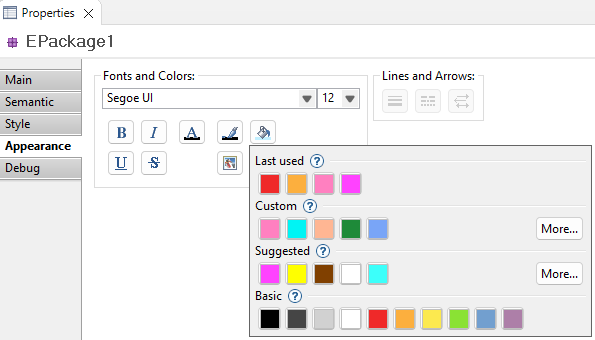
In this video, you can see this dialog in action in the Capella tool:
Learn more: https://eclipse.dev/sirius/doc/user/diagrams/Diagrams.html#edit_element_color
Copy and Paste Styles and Images
Since 7.4.0
Copy and paste style from one diagram element to another. The copied and pasted diagram elements may be of different types. The style properties are applied at best.
It is also possible to paste an image from the clipboard to a node or container. To do this, copy the image in your clipboard, select a node and click on the button “Paste image from clipboard” (see picture below). The image is saved as a PNG file in the workspace, in an “images” folder and the selected element has a workspace image style that references this image.
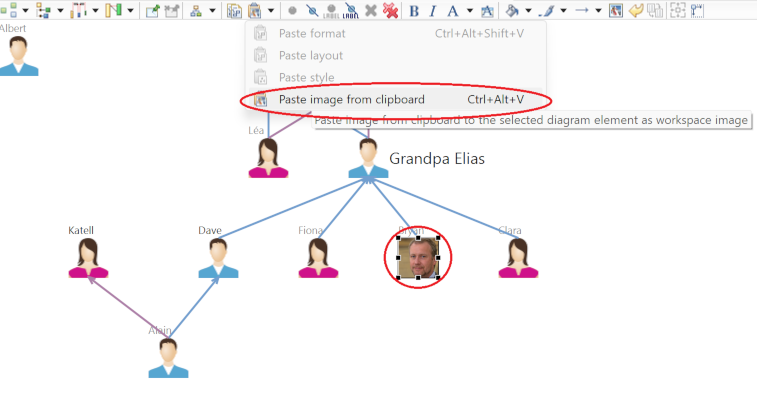
In this video, you can see these two features in action in the Capella tool:
Predefined Layout of Newly Created Elements
Since 7.3.0
A new preference has been added in the Sirius Diagram preference page. This preference allows the user to choose the arrangement of elements created on a diagram when they are not directly positioned by the user. In the preference page, users can choose between a diagonal, vertical or horizontal arrangement.
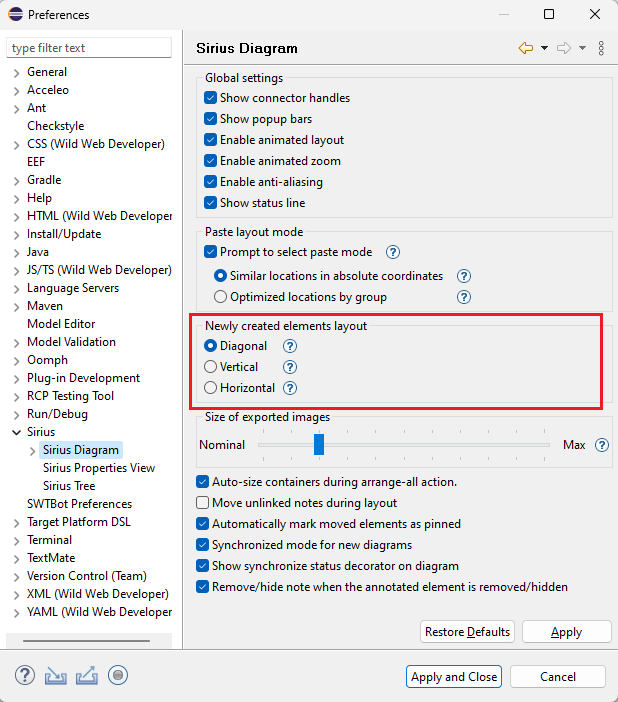
In this video, you can see this feature in action in the Capella tool:
Copy and Paste Layout
Since 7.1.0
A new mode has also been added to paste the layout of elements from one diagram to another, where these elements are also represented. Now the end-user has two options:
- Similar locations in absolute coordinates
- Optimized locations by group
In the example below, we want to arrange the five selected elements in the same way as they are displayed above.
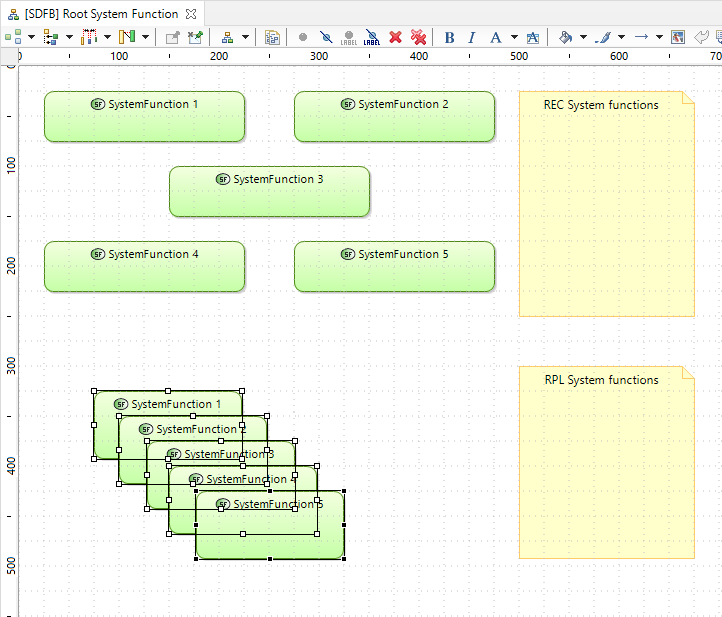
After having selelected the elements above and clicked on "Copy format", we select the elements to arrange and select "Paste layout (Semantic)".
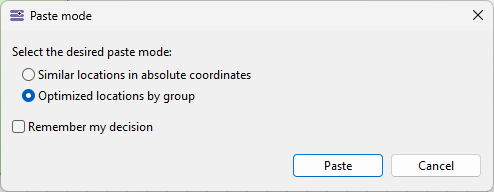
Here is the result:
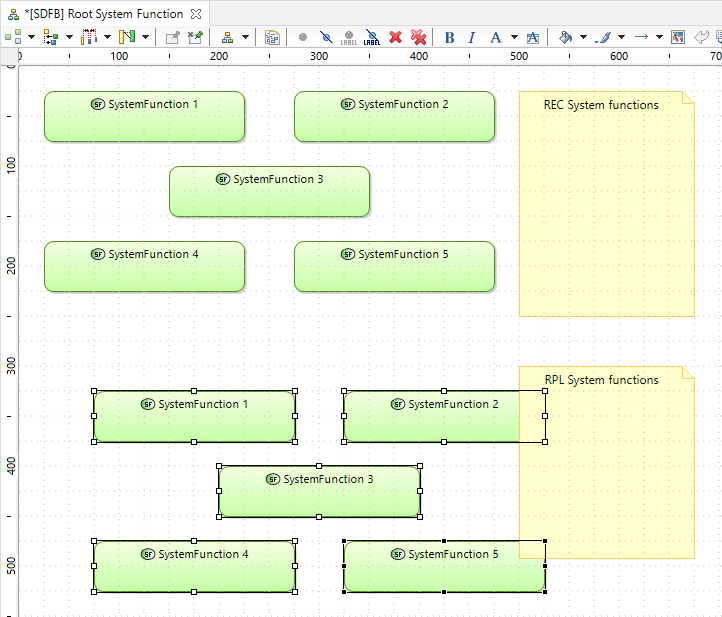
Learn more: https://eclipse.dev/sirius/doc/user/diagrams/Diagrams.html#paste_layout
Align and distribute edges labels
Since: 7.1.0
The Distribute and Align actions are now also available on the label of edges. Previously, this kind of action was available only on nodes.
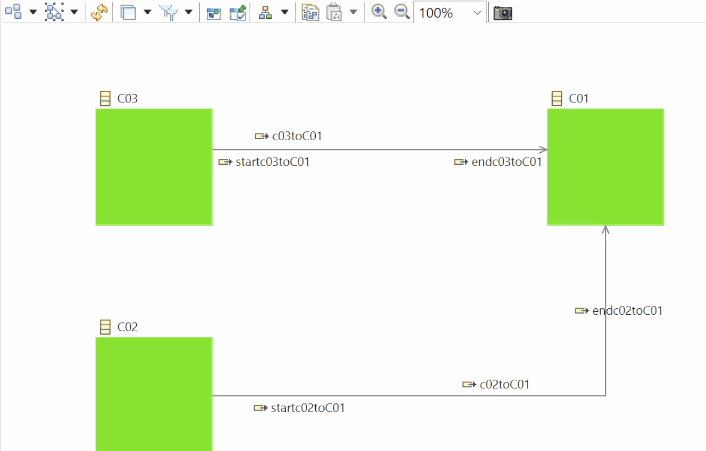
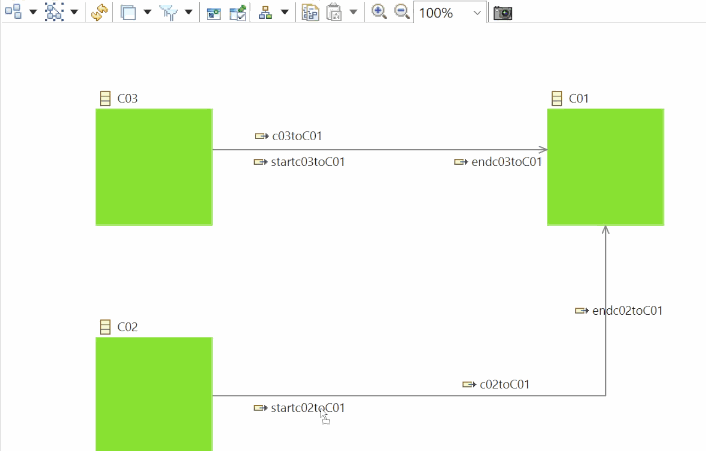
Learn more:
- https://eclipse.dev/sirius/doc/user/diagrams/Diagrams.html#align
- https://eclipse.dev/sirius/doc/user/diagrams/Diagrams.html#distribute
Keyboard shortcuts in Tree editor
Since: 7.1.0
Several shortcuts exist to facilitate the navigation in tree editors using the keyboard. They have been enriched to enable:
- Expanding a tree using the arrow keys.
- Expanding and collapsing all the subnodes.
Learn more: https://eclipse.dev/sirius/doc/user/trees/Trees.html#navigation
Other improvements
Other noteworthy improvements have been added:
- Undo/Redo from Properties View.
- Selection after tool execution.
- External node label selection.
- Layout optimization for compartments.
You can learn more in this webinar presented by Mélanie Bats:
Download
To easily benefit from all these new features, just download this ready-to-use distribution: Obeo Designer Community.
Or download the source code.